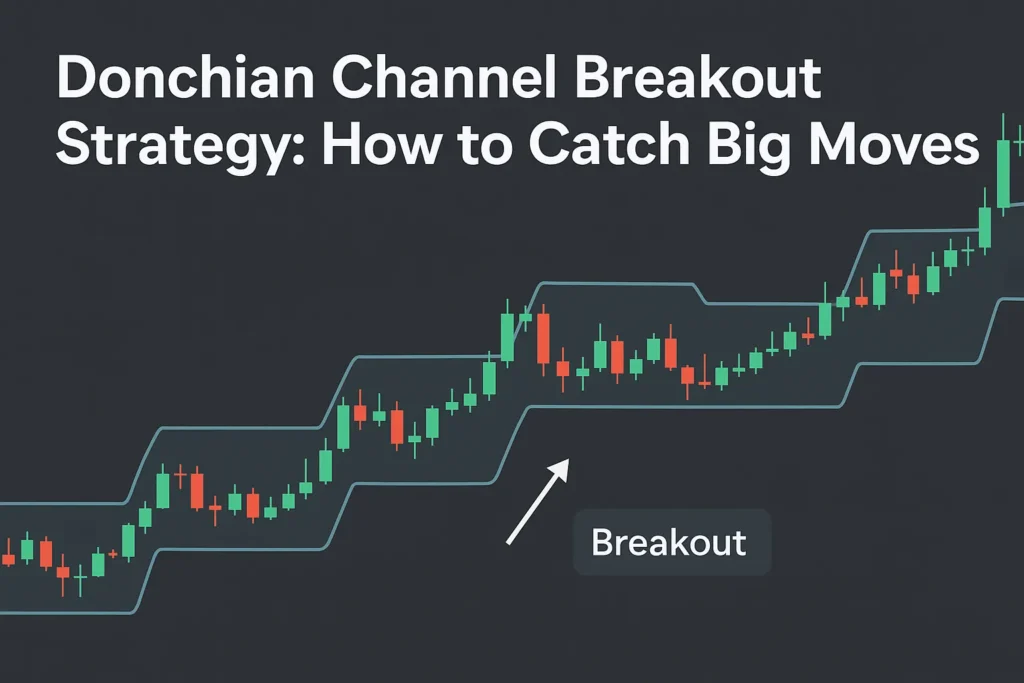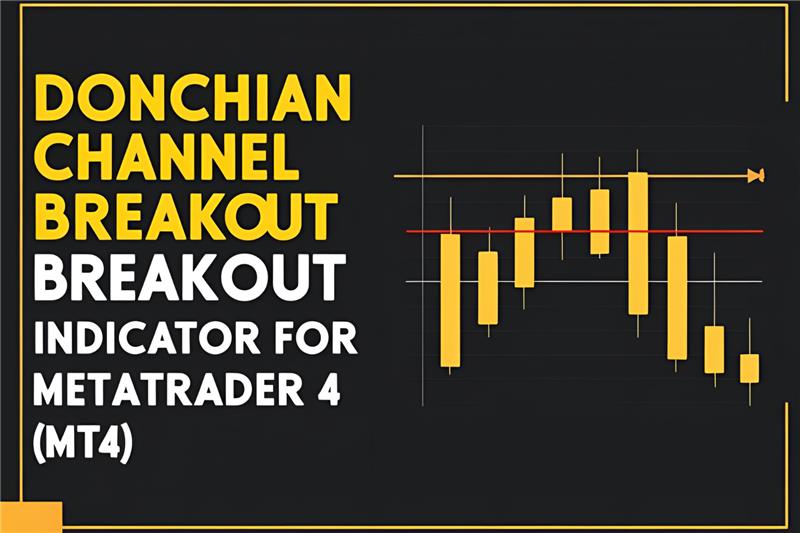The Donchian Channel is a powerful breakout and trend-following indicator—and TradingView makes it easy to use with just a few clicks. Whether you’re new to charting or looking to refine your strategy, this step-by-step guide will show you exactly how to set up and use the Donchian Channel on TradingView.
Step 1: Open a TradingView Chart
- Go to TradingView.com
- Search for the asset you want to analyze (e.g., BTCUSD, AAPL, EURUSD)
- Click “Full-featured chart” to open the chart window
Step 2: Add the Donchian Channel Indicator
- In the chart view, click the “Indicators” button at the top
- In the search bar, type “Donchian Channel”
- Click on the built-in Donchian Channel indicator (provided by TradingView)
The channel will now appear on your chart with the default 20-period setting.
Step 3: Customize the Settings
- Click the gear icon ⚙️ next to Donchian Channel in the indicator list
- Under Inputs, you can change the Length (default is 20)
- Shorter = more signals (10–15)
- Longer = smoother signals (30–50)
- Under Style, you can adjust:
- Line thickness and colors
- Fill between bands (optional for visibility)
- Click OK to apply
Step 4: Use Donchian Channel for Trading Signals
Common Use Cases:
- Breakout Entry:
Buy when price closes above the upper band
Sell/Short when price closes below the lower band - Stop-Loss Placement:
Place stop below the lower band for long trades
Place stop above the upper band for shorts - Trend Confirmation:
Price consistently outside the channel = strong trend
Price within the channel = range/consolidation
Step 5: Combine with Other Tools
To improve signal reliability, combine the Donchian Channel with:
- Volume: Confirm breakout strength
- Moving Averages: Filter trades in trend direction
- RSI or MACD: Avoid overbought/oversold entries
Bonus Tip: Create an Alert on Donchian Breakouts
TradingView allows alerts based on indicator values.
- Right-click the chart
- Select “Add Alert”
- Choose Donchian Channel from the dropdown
- Set the condition (e.g., “close crossing upper band”)
- Choose your preferred notification method
- Click “Create”
Now, you’ll get notified of breakout opportunities without monitoring the chart all day.
Conclusion
Using the Donchian Channel on TradingView is simple and effective. With just a few customizations, you can turn it into a complete breakout and trend-following tool.
Try applying the indicator on different timeframes, experiment with settings, and combine it with other tools for more accurate trading decisions.
FAQs
Q1: Is the Donchian Channel available for free on TradingView?
Yes. It’s a built-in indicator accessible to all users.
Q2: Can I use this indicator on mobile?
Yes. The TradingView mobile app also supports Donchian Channel.
Q3: What’s the best timeframe to use it on?
It works well on all timeframes—5-min for day traders, daily/weekly for swing traders.
Q4: Does TradingView allow alerts on Donchian Channels?
Yes. You can set alerts when price crosses any band.
Q5: Can I use multiple Donchian Channels?
Yes. You can overlay channels with different periods for layered analysis.