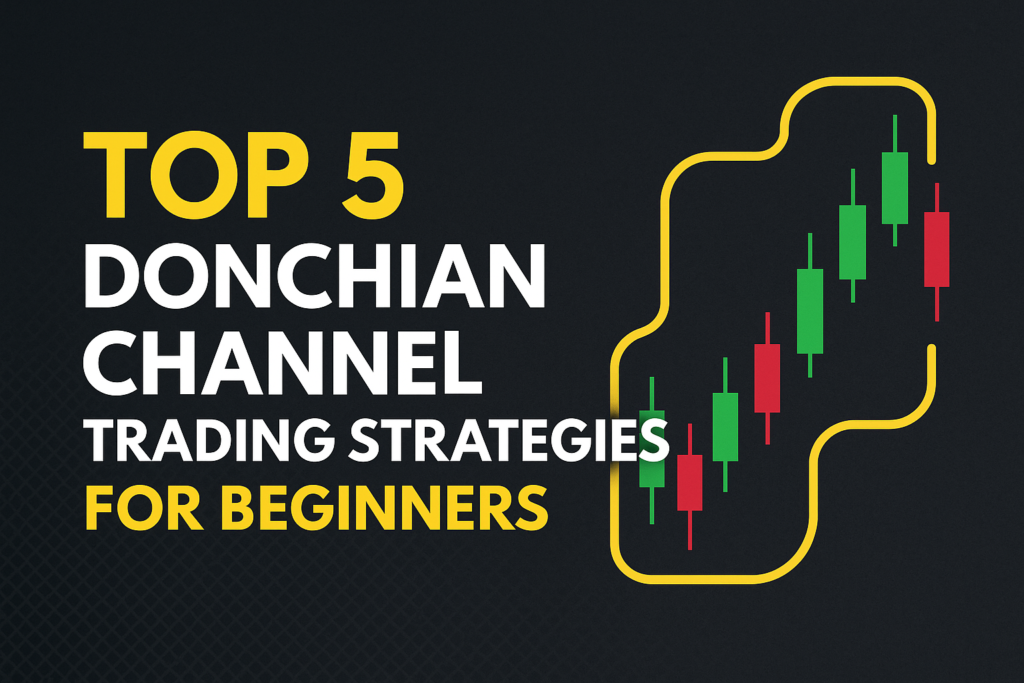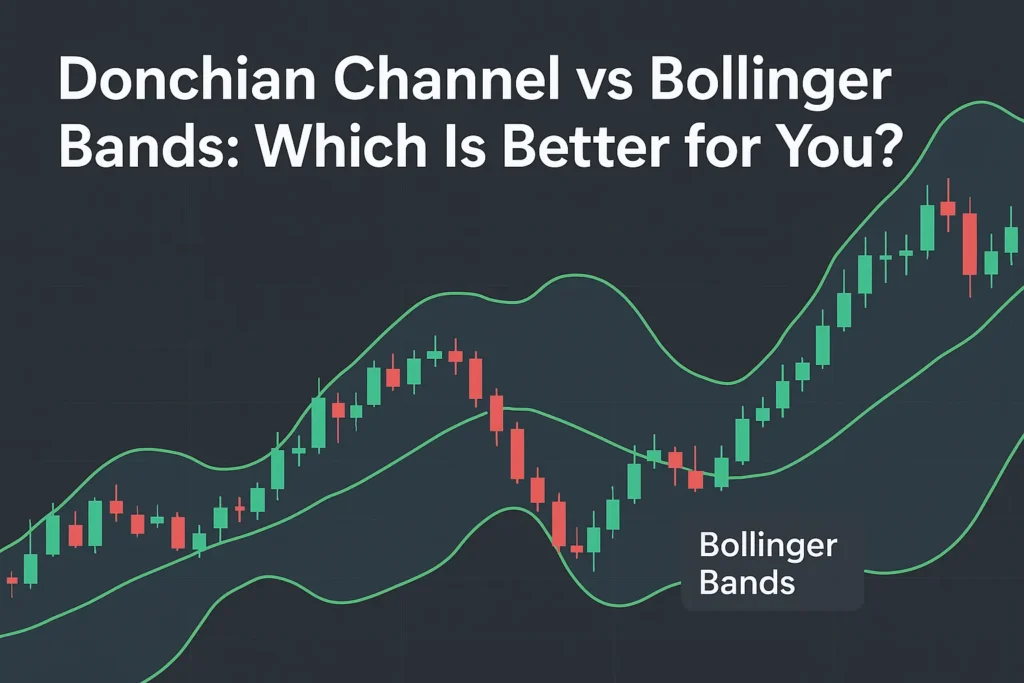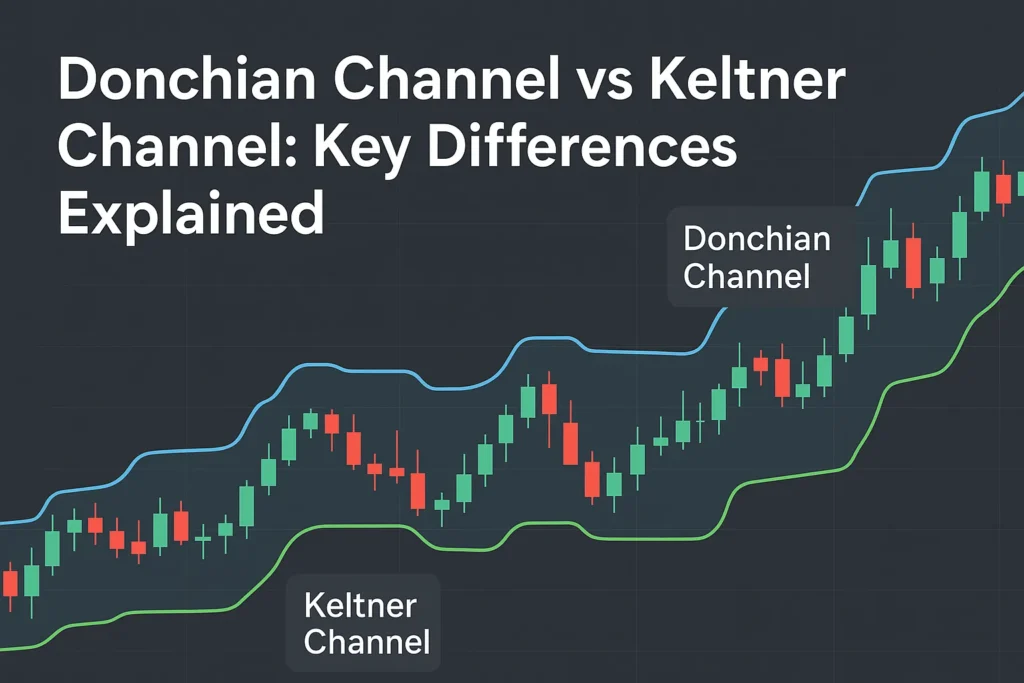Tired of missing breakout opportunities? Setting up Donchian Channel alerts on your trading platform can help you catch price breakouts and breakdowns the moment they happen—without staring at your screen all day.
In this guide, we’ll walk through how to set up Donchian Channel alerts on popular platforms like TradingView, MT4, and Thinkorswim, along with tools and tips to make your alerts more reliable.
Why Use Donchian Channel Alerts?
✅ Get real-time breakout signals
✅ Monitor multiple markets at once
✅ Avoid emotional, impulsive trades
✅ Stay focused on high-probability setups
Whether you’re trading stocks, forex, or crypto, alerts keep you ahead of key price moves.
📌 TradingView: Best for Custom Alerts
How to Set Up Donchian Channel Alerts on TradingView:
- Open your chart and apply the Donchian Channel from the Indicators list
- Click on the “Alerts” icon (top toolbar)
- In the alert setup window:
- Condition: Choose “Close” crossing “Donchian Channel Upper” or “Lower”
- Options: Choose “Once Per Bar Close”
- Expiration & Alert Type: Set how long the alert should last and how you want to be notified (popup, email, app)
✅ Bonus Tip: You can also write custom Pine Script for multi-condition alerts (e.g., breakout + volume).
📌 MetaTrader 4 (MT4): Requires Custom Indicator
MT4 doesn’t have Donchian alerts by default. You’ll need a custom Donchian Channel indicator with alert support.
Steps:
- Download a Donchian Channel custom indicator with built-in alerts (from trusted sources)
- Install it into the
Indicatorsfolder - Restart MT4 and add it to your chart
- Open the indicator settings and enable:
- Sound alerts
- Popup notifications
- Email or push alerts (if configured)
⚠️ Note: You must enable email or mobile alerts under Tools → Options → Notifications.
📌 Thinkorswim (TOS): Manual Alert Setup
Thinkorswim includes a Donchian Channel by default, but you must manually create alerts.
How to Set Up Alerts:
- Add DonchianChannel study to your chart
- Right-click on the upper or lower band
- Select “Create Alert”
- Choose condition (e.g., price crosses upper band)
- Set alert type (popup, SMS, sound)
✅ Works well for stocks, options, futures, and forex.
🛠️ Tools to Improve Alert Accuracy
- Combine with Volume Filters: Alert only when volume is above average
- Use Multi-Timeframe Confirmations: Example—daily breakout + 1H momentum
- Backtest Alert Conditions: Make sure your alert conditions match real setups
- Avoid Alert Spam: Use “once per bar close” instead of “every tick”
Platforms That Support Donchian Channel Alerts
| Platform | Alert Support | Notes |
|---|---|---|
| TradingView | ✅ Built-in | Most flexible, real-time alerts |
| MT4 | ⚠️ With Custom | Requires 3rd-party indicators |
| Thinkorswim | ✅ Manual | Alerts must be created on chart |
| NinjaTrader | ⚠️ Custom | Use alert-enabled indicators |
| MetaTrader 5 | ⚠️ Custom | Similar to MT4 |
Conclusion
Setting up Donchian Channel alerts allows you to trade smarter, not harder. Whether you’re using TradingView, MT4, or Thinkorswim, having alerts in place means you never miss a breakout opportunity.
Start by setting up basic alerts on your preferred platform, then refine them over time for precision and profitability.
FAQs
Q1: Can I use Donchian alerts for intraday trading?
Yes. They’re especially useful on 5-min to 1H charts for active traders.
Q2: Do I need a paid TradingView plan for alerts?
Free accounts allow limited alerts. Paid plans offer more advanced options.
Q3: Can I receive alerts on my phone?
Yes. Use app push notifications or set up SMS/email alerts.
Q4: What’s the best alert condition to use?
Use “price crosses upper/lower band” and combine with volume or trend filters.
Q5: How do I avoid too many false alerts?
Use “Once Per Bar Close” and add confirmation indicators like RSI or MACD.