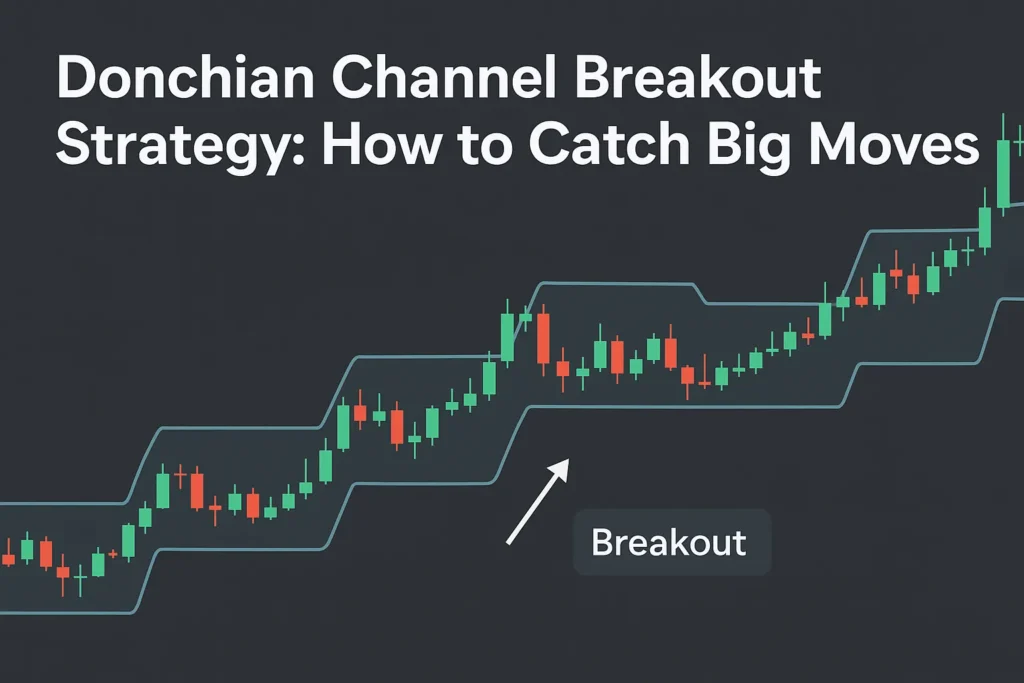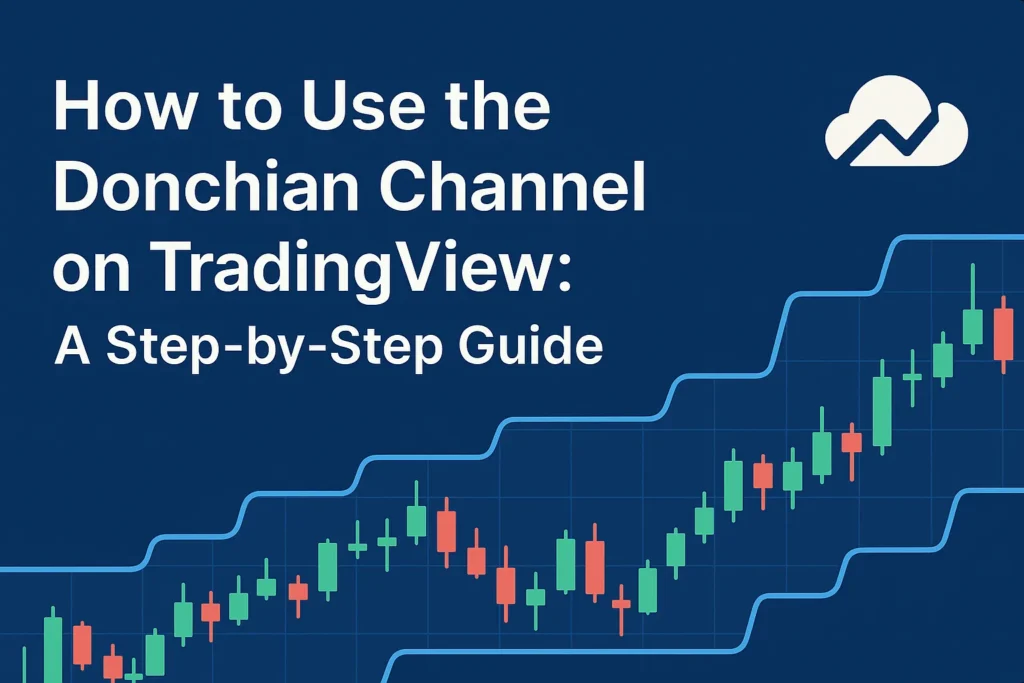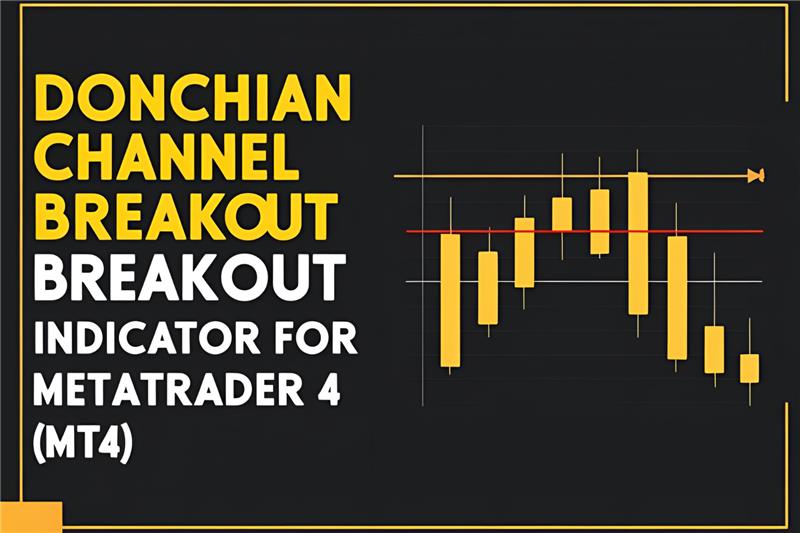If you’re trading with TD Ameritrade’s Thinkorswim (TOS) platform, you’ll be glad to know that the Donchian Channel is built in and easy to apply. This indicator is a favorite among trend-following traders for spotting breakouts and tracking price ranges.
In this guide, we’ll show you exactly how to set up Donchian Channels on Thinkorswim, customize the settings, and use it to improve your trade entries and exits.
Why Use Donchian Channels?
The Donchian Channel plots:
- Upper Band = Highest high over a set number of periods
- Lower Band = Lowest low over the same number
- Middle Band = (Optional) midpoint of the two
It helps you:
- Identify breakout trades
- Track volatility and trend strength
- Place stop-losses beyond recent extremes
Step-by-Step: How to Add Donchian Channel in Thinkorswim
- Open the Thinkorswim platform
- Go to the Charts tab
- Click the Studies (beaker icon)
- In the search bar, type:
DonchianChannel - Select it and click Add selected → then Apply → OK
You’ll now see the Donchian Channel applied to your chart.
Customizing Donchian Channel Settings
To adjust the look and behavior:
- Click the beaker icon again
- Next to DonchianChannel, click the gear icon
- Customize:
- Length (default = 20): Adjust to 10 for intraday, 30–50 for swing trading
- Line styles and colors
- Optionally show or hide the middle band
Click OK → Apply when finished.
How to Use Donchian Channel on TOS for Trading
✅ Breakout Entry Strategy:
- Buy when price closes above the upper band
- Sell or short when price closes below the lower band
- Use the opposite band as a stop-loss
✅ Pullback Strategy:
- Wait for a breakout
- Enter on a retest of the middle band
- Stop-loss = lower band (for longs)
Tips for Effective Use
- Combine Donchian with the 50 EMA for trend direction
- Use volume indicators to confirm breakouts
- Apply alerts for upper/lower band crosses (manual setup required)
- Avoid signals in sideways markets—add ADX as a trend filter
Can You Set Alerts on Donchian Channel in TOS?
Yes, but you must set them manually:
- Right-click near the upper or lower Donchian Band
- Select “Create Alert”
- Set condition (e.g., price crosses above upper band)
- Choose your alert type (pop-up, SMS, sound)
- Click Create
Alerts help you catch breakouts without monitoring charts 24/7.
Best Practices for Thinkorswim Users
| Trading Style | Recommended Settings |
|---|---|
| Scalping | 10-period Donchian, 5–15M chart |
| Day Trading | 15–20 period, 15M–1H chart |
| Swing Trading | 20–50 period, 4H–Daily chart |
Always backtest your Donchian setup in TOS’s OnDemand feature before using real capital.
Conclusion
Setting up the Donchian Channel on Thinkorswim is quick and flexible. Whether you trade intraday or long-term trends, this breakout tool offers a clear visual framework for entries, exits, and stop-loss placement.
Combine it with other indicators like RSI, moving averages, or volume to refine your edge—and don’t forget to test your strategy in paper trading mode before going live.
FAQs
Q1: Is Donchian Channel included in TOS by default?
Yes. You can find it under built-in studies.
Q2: Can I set alerts on the channel bands?
Yes, but alerts must be created manually.
Q3: What’s the best period setting for beginners?
20-period is a solid default for both day and swing trading.
Q4: Is this strategy only for stocks?
No. You can use it for options, futures, forex, and crypto if enabled.
Q5: Can I use Thinkorswim mobile for Donchian Channel?
The mobile version supports charting but may have limited indicator settings.